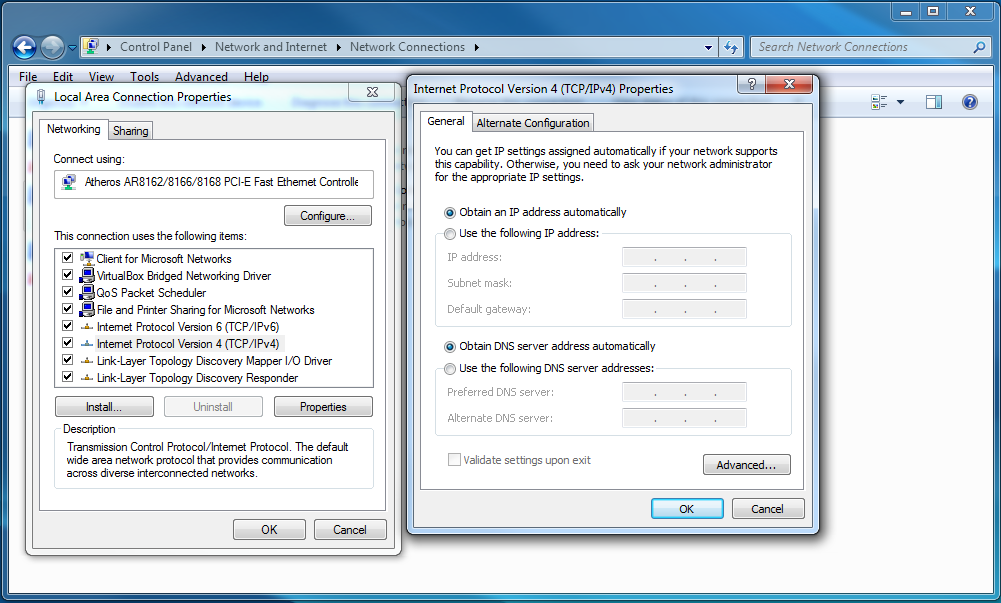|
Polaris Guidance Systems - WEB Help
|
Back to index
Troubleshooting
Problem: Problem with the Internet connection provided
Solution:
Connect the Ethernet cable from the Internet provider to a laptop and test the connection by browsing to
www.yahoo.com or any other Internet site. If this fails then change the Ethernet cable or contact your local Internet
specialist for further assistance.
Solution: Internal RDS network router needs reset
- Press the Power button on the front panel and wait for the display lights to go off
- Unplug the RDS for 30 seconds then re-connect the power cable
- After approximately 60 seconds press the Power button to boot the RDS and check the diagnostics display for errors
Check:
- Ensure that the laptop is connected to the RDS using an Ethernet cable to either of the Local Network connections on the front panel
- Replace the Ethernet cable between the laptop and the RDS
- Disable the wireless adapter on the laptop. Wireless adapters can cause several problems to show up.
- Ensure that the Ethernet adapter on the laptop is configured for DHCP or Automatic address assignment
- Open the Control Panel
- Select Network and Internet
- Select Network and Sharing Center
- Pick Change Adapter Settings in side bar
- Right-click on Local Area Network and choose Properties
- Open Properties for Internet Protocol Version 4 (TCP/IPv4) and ensure that Obtain automatically is selected for IP address and DNS
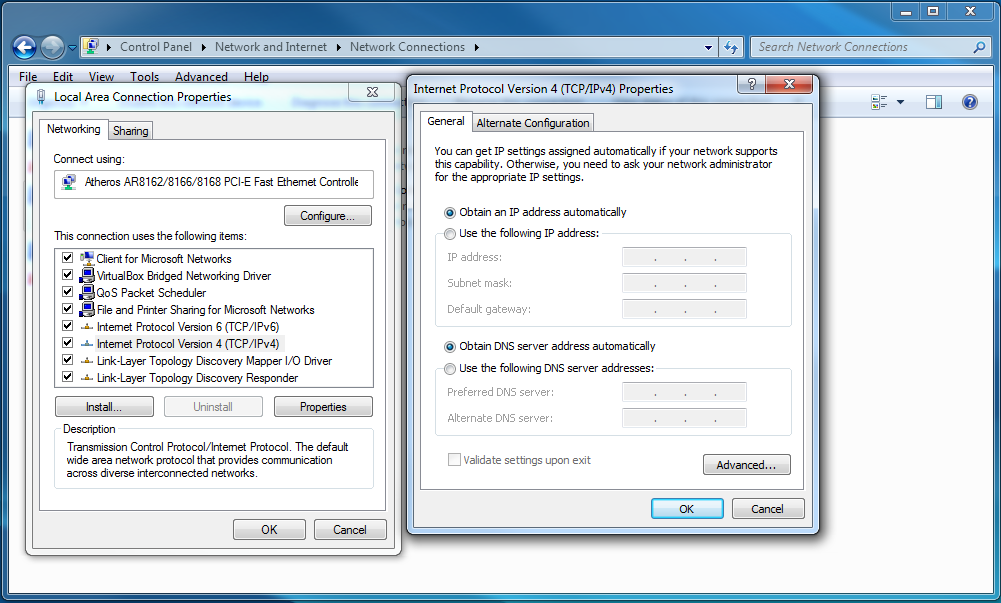
- Reboot the laptop computer and re-check
- Reboot the RDS as described above
More information can be found here on Microsoft's WEB site
Check:
- Ensure that a null modem cable is connected between the rig WITS computer and the Rig WITS connector on the front panel of the RDS
- Change the null modem cable
- Check with the rig WITS company to verify that data is being sent out
Check:
- Check the cable connection between the MWD decoder being used and the MWD Decoder connector on the front panel of the RDS
- Ensure that the MWD decoder software is configured to send out data through a serial port
- Go to the Configuration section of the RDS and open the Decoder tab. Check the box next to the decoder type that is used.
Problem: XXT Software is sending WITS data instead of GE/Tensor formatted logging data
Solution: Verify that the XXT software is sending GE/Tensor formatted data to the serial port
Problem: Incorrect decoder type selected
Solution:
- Go to the Configuration section of the RDS and open the Decoder tab
- Check the box next to the decoder type that is being used
Problem: Incorrect WITS ID for gamma selected
Solution:
- In the Monitoring section open the MWD Decoder tab
- Verify that gamma is being sent to the RDS by observing the time last received column
- Also, check the WITS id associated with the gamma data. It will be either 0823 or 0824
- Go to the Configuration section and open the WITS IDs tab
- Click on the corresponding WITS ID for gamma and check the Enable Logging check box
- Go back to the WITS ID list and disable (un-check) the alternate gamma ID
Solution: Ensure that inclination (WITS ID 0713) is enabled for logging